For security reasons, you cannot open the index.html file in the project directory directly in the browser.
You must set up a local server on your computer. This section explains how to do it.
Building a local server under Windows
Enable Internet Information Service
- In Control Panel, click Programs.
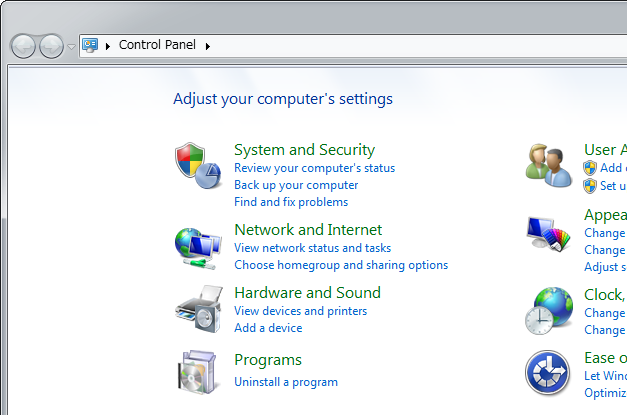
- Click on “Turn Windows features on or off”.

- In the “Windows Features” window, click “Internet Information Services” to enable it.
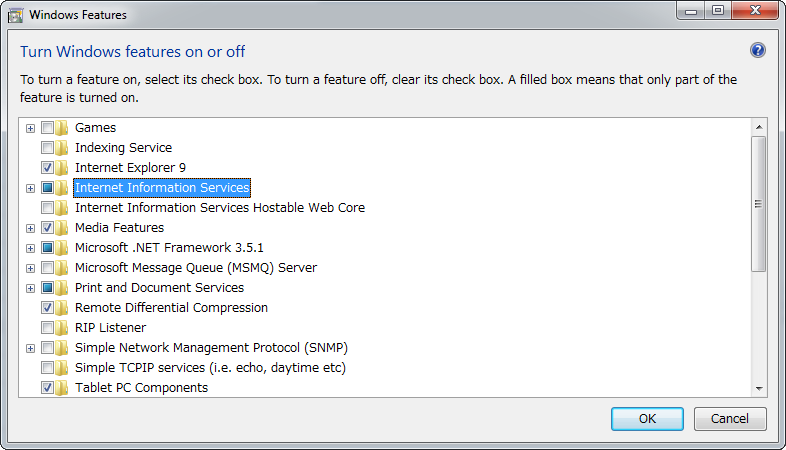 *Not selected, but not completely selected
*Not selected, but not completely selected - Click OK.
Where the files are installed
When Internet Information Services is enabled, a local server folder will be automatically created. Place the project folder in this folder.
- Click “This PC” → “Local Disk (C:)”.
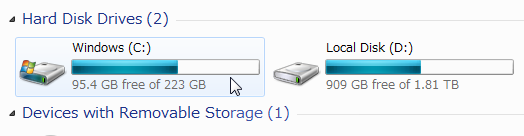
- Open the “wwwroot” folder in the “inetpub” folder.
- Put your project folder in the “wwwroot” folder.
Visit in your browser
- Open your browser.
- Enter the following address in the address bar and confirm.
http://<IP address>/project folder name/
or
http://<computer name>/project folder name/
or
http://localhost/project folder name/
Example) http://192.168.0.1/project folder name/
Finding the Computer Name
- Open a File Explorer window, right-click “This PC” in the sidebar and click “Properties”.
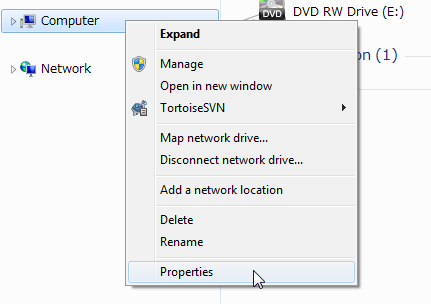
- Find the name of your computer to the right of “Computer name:” under the “Computer Name, Domain, and Workgroup Settings” area of the “System” window.
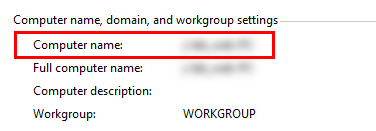
Find your IP address
- In Control Panel, click View network status and tasks.
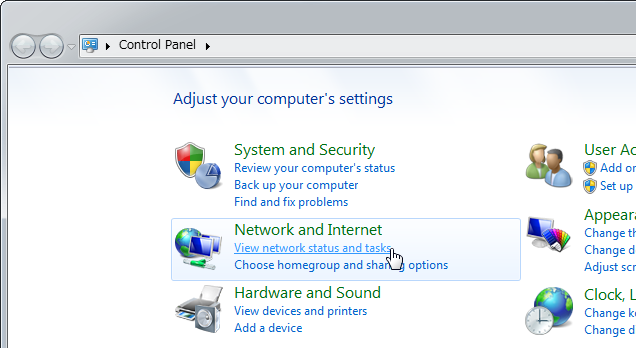
- In the Network and Sharing Center window, click Connections: Local Area Connection.

- In the Local Area Connection Status window that appears, click Details…
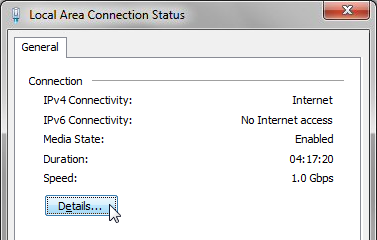
- The number you find to the right of “IPv4 Address” is your IP address.

Setting up localhost
To access http://localhost/ in your browser, you need to set up the “hosts” file.
- Click the “Start” button, go to “All Programs” → “Accessories”. Right-click “Notepad” and click “Run as administrator”.
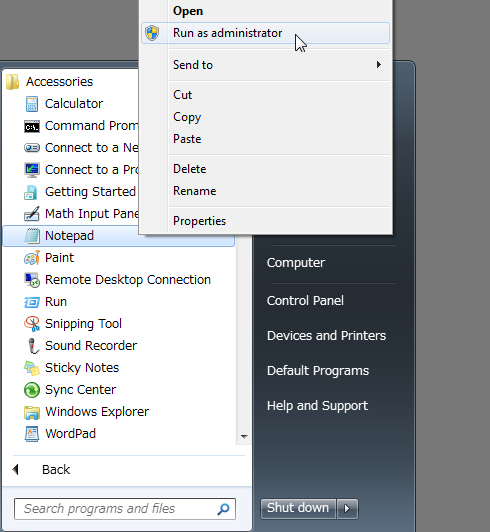
- In Notepad, click “File” → “Open” and navigate to “C:\Windows\System32\drivers\etc”. Select “All Files (*.*)” and open the “hosts” file.
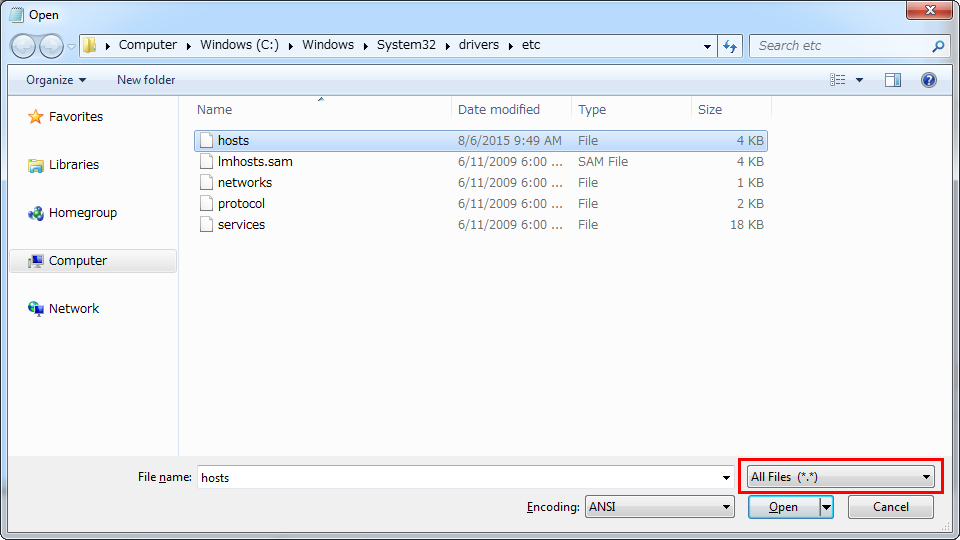
- Modify the following location in the file and save the file.
■ Before modification# 127.0.0.1 localhost ■After modification127.0.0.1 localhost - Restart Windows.
Mac OSX local server setup
In Mac computers, Apache is installed by default. You can use a local server by running Apache.
Basic Apache Operations
Enter the command in the terminal to run Apache.
Run Apache
$ sudo apachectl start
Exit Apache
$ sudo apachectl stop
Where the files are installed
Place the project folder in the following location.
/Library/WebServer/Documents
* When creating a new project and saving it, the project folder will be located in the location specified by “Location”.
Visit in your browser
- Open your browser.
- Enter the following address in the address bar and confirm.
http://localhost/project folder name/


Can you be more specific about the content of your article? After reading it, I still have some doubts. Hope you can help me.
I don’t think the title of your article matches the content lol. Just kidding, mainly because I had some doubts after reading the article.
Thanks for sharing. I read many of your blog posts, cool, your blog is very good.
Thanks for sharing. I read many of your blog posts, cool, your blog is very good.
Your point of view caught my eye and was very interesting. Thanks. I have a question for you.
Thank you for your sharing. I am worried that I lack creative ideas. It is your article that makes me full of hope. Thank you. But, I have a question, can you help me?